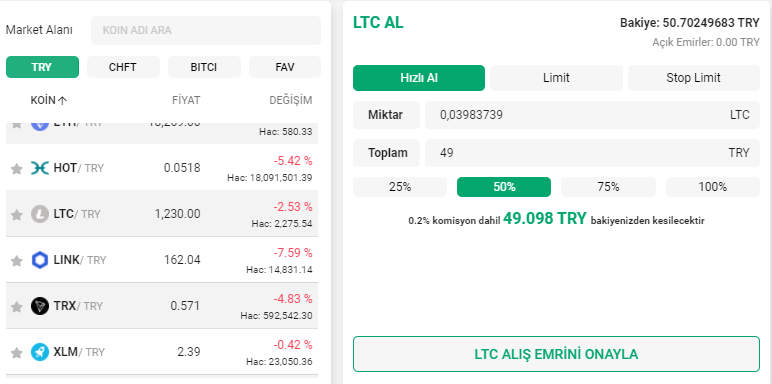

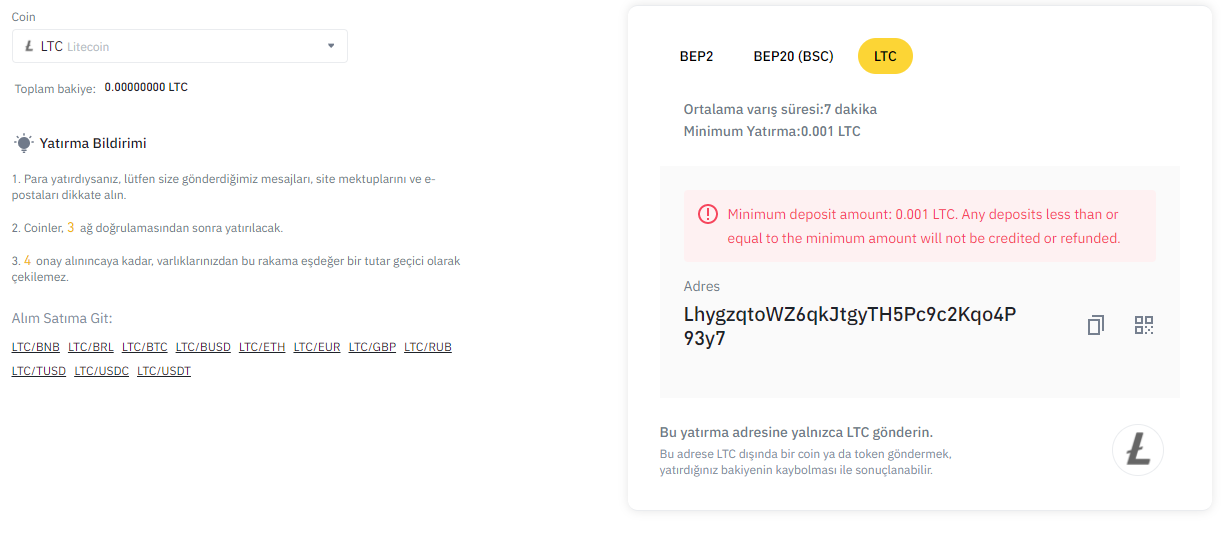
BİTCİ.COM enter the address and click on the" stock market " tab. Then we go to the "Market area" section in this tab and make the purchase of coins that we will transfer. But when buying coins, when we are in the market area, this coin must be selected and we must have the same coin wallet on the stock market that we will transfer.
Binance.com we're logging into his address. Then we go to the "Wallet" section in the menu and select the "Spot wallet" option in the drop-down submenu.
After selecting the screen, we find the coin that we will transfer from the "search for coins" section Dec.
After finding the coin, we use the "deposit" section next to the corresponding coin.
After entering the deposit section, we get the deposit address of the coin that we will transfer by saying Get address.
If the deposit address we get BİTCİ.COM by coming to the page, we come to the withdrawal part of the coin that we will transfer.
On the withdrawal tab, we enter the deposit address that we get, and in the field below it, the amount
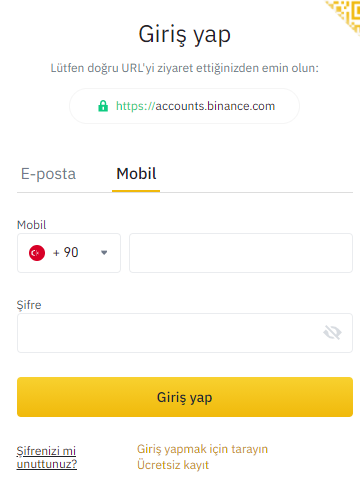
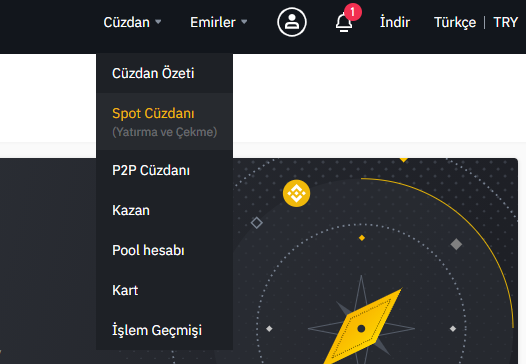
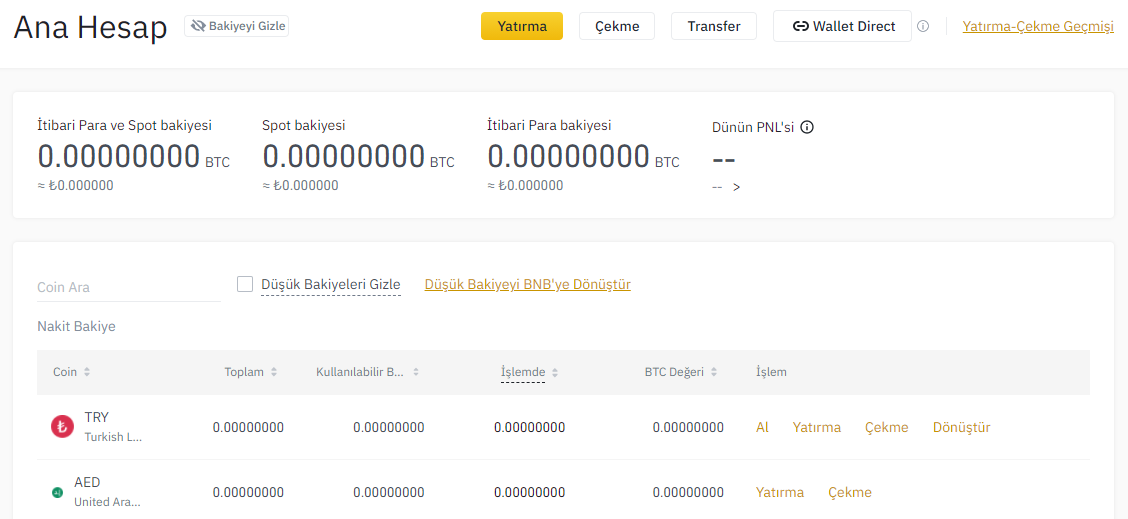
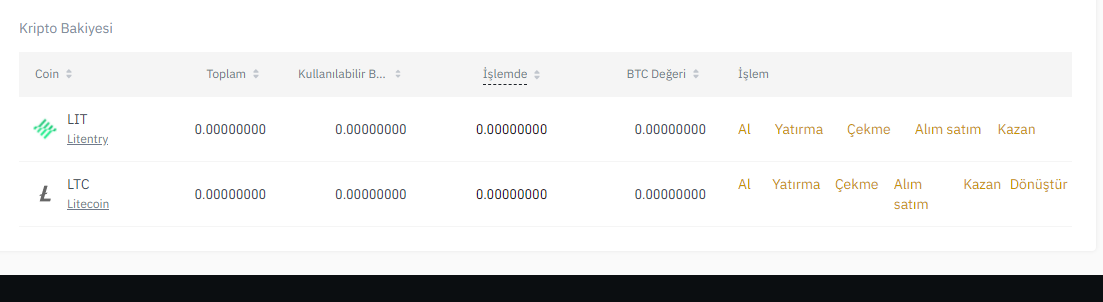
Binance.com when you enter the page, we go to the section where we will create our account by clicking the "Register" button in the upper-right corner of the menu.
When we go to the account creation tab, we register by selecting one of the "e-mail" or "mobile" sections on the screen that opens in front of us.
If you have selected an email section, you can create your account by entering your email and password. When we create an account by e-mail, we receive an e-mail for verification. You can complete the operations by typing the code contained in the incoming mail.
If you have selected the mobile section, you can create your account by entering your phone number and password. When we create an account with mobile, an sms is sent to your mobile phone for verification. You can complete operations by typing the code found in the incoming smste.
After creating an account Binance.com we can log in to our account by clicking on the "login" button in the menu on the page.
Whichever email or mobile method you signed up to log in to our account
| Coin | Değişim(%) | Fiyat | Hacim(24h) |
|---|---|---|---|
| Bitcoin (BTC) | 0.66 | $119,112.58 | $23.3B |
| Ethereum (ETH) | 3.18 | $3,894.16 | $22.8B |
| Solana (SOL) | 2.88 | $192.713293 | $9.9B |
| XRP (XRP) | 2.34 | $3.265677 | $7.2B |
| Dogecoin (DOGE) | 1.34 | $0.241975 | $4.9B |
| USD Coin (USDC) | 0 | $0.999922 | $3.0B |
| Cardano (ADA) | 1.41 | $0.835597 | $1.8B |
| Binance Coin (BNB) | 7.53 | $856.65 | $1.5B |
| TRON | 0.09 | $0.322807 | $1.0B |
| Litecoin (LTC) | -0.87 | $114.50 | $895.9M |