



Binance.com we're logging into his address. Then we go to the "Wallet" section in the menu and select the "Spot wallet" option in the drop-down submenu.
After selecting the screen, we find the coin that we will transfer from the "search for coins" section Dec.
After finding the coin, we use the "pull" section next to the corresponding coin.
Before BİTCİ.COM we enter the deposit tab of the coin through which we will transfer and reach the deposit address.
To get the deposit address BİTCİ.COM by entering my wallets through the menu of the site, we can get the address of the coin that we will trade by going to the deposit section.
After entering the pull part BİTCİ.COM address obtained from the deposit address on it Binance.com we're going in on it.
At the beginning Binance.com on the pull page that we entered by finding the coin BİTCİ.COM on the deposit tab, we enter the deposit address we received, and in the field below it, we enter the amount and make our transfer.
But when we make the transfer, security verification is requested. We complete our process by filling in the information in this requested verification.
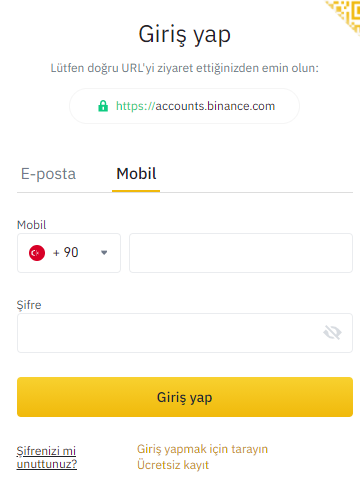
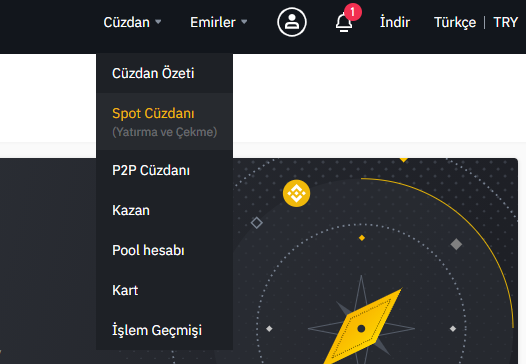
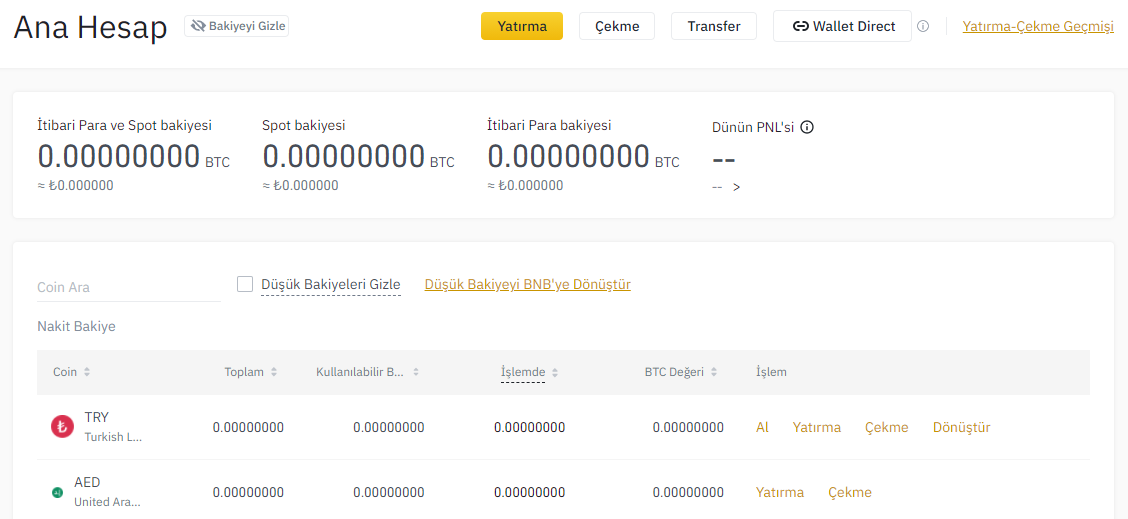
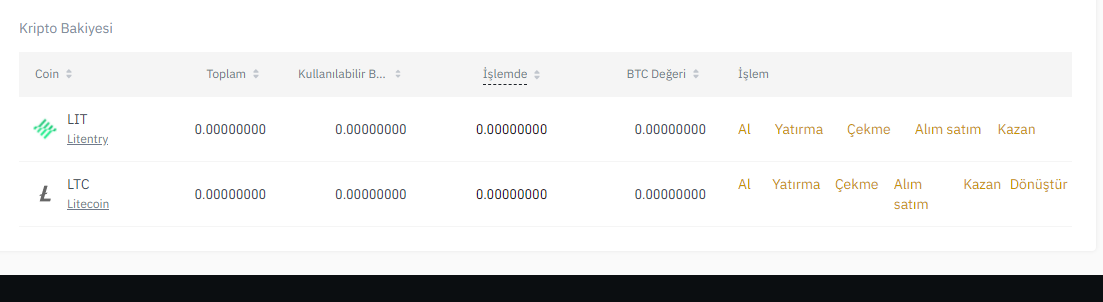
Binance.com when you enter the page, we go to the section where we will create our account by clicking the "Register" button in the upper-right corner of the menu.
When we go to the account creation tab, we register by selecting one of the "e-mail" or "mobile" sections on the screen that opens in front of us.
If you have selected an email section, you can create your account by entering your email and password. When we create an account by e-mail, we receive an e-mail for verification. You can complete the operations by typing the code contained in the incoming mail.
If you have selected the mobile section, you can create your account by entering your phone number and password. When we create an account with mobile, an sms is sent to your mobile phone for verification. You can complete operations by typing the code found in the incoming smste.
After creating an account Binance.com we can log in to our account by clicking on the "login" button in the menu on the page.
Whichever email or mobile method you signed up to log in to our account
| Coin | Change(%) | Price | Volume (24h) |
|---|---|---|---|
| Bitcoin (BTC) | 3.71 | $72,084.86 | $45.5B |
| Ethereum (ETH) | 3.43 | $4,038.91 | $20.8B |
| XRP (XRP) | 18.52 | $0.727106 | $4.4B |
| Solana (SOL) | 1.58 | $147.242060 | $3.8B |
| Binance Coin (BNB) | -2.22 | $519.52 | $3.0B |
| USD Coin (USDC) | 0.03 | $0.999697 | $2.4B |
| Dogecoin (DOGE) | 0.96 | $0.174374 | $2.1B |
| Shiba Inu (SHIB) | -2.92 | $0.000033 | $1.7B |
| Floki Inu (FLOKI) | -7.67 | $0.000267 | $1.3B |
| Avalanche (AVAX) | 13.16 | $47.596296 | $1.2B |