How To Register Of The Biconomy Exchange
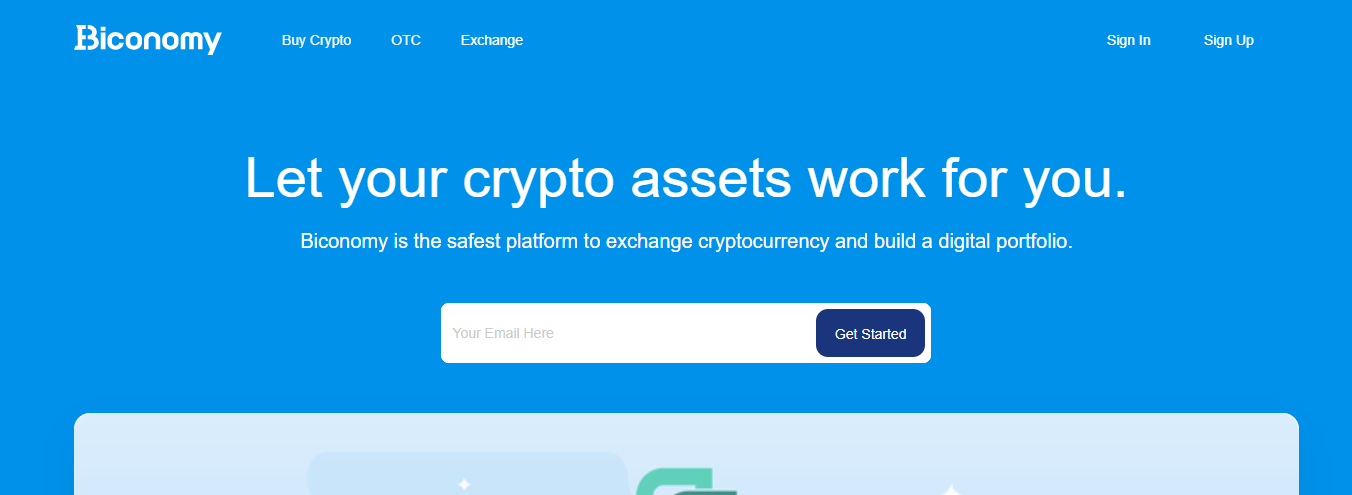
To become a member of the Biconomy exchange, we press the "Sign up" button on the right side at the top of the page.
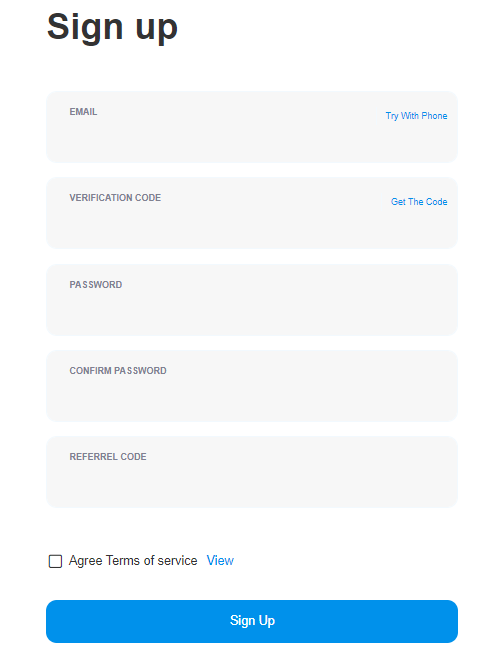
After pressing the Sign up button, we meet the screen where we will fill out our information to become a member.
You can register with two options. One of them is the" EMAIL "section and the other is the" Try With Phone " section, which is located on the right side of the field where we write the email. This part also allows you to register with your phone number.
If you want to register with the EMAIL option, you must use the section that comes after pressing the Sign Up button in the menu.
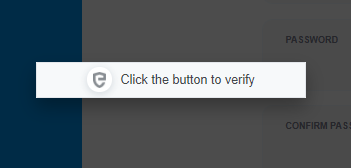
First, we need to confirm our email address. For this, we fill in the" EMAIL "field and then press the" Get The Code "button on the right side of the" VERIFICATION CODE " section at the bottom. After clicking on the" Get The Code "button, you will be sent a verification code after clicking on the" Click the button to verify " message in front of you.
If you want to register with your phone number, you will be sent a verification code by pressing the "Try with Phone" button, typing your phone number, and then clicking the "Get The Code" button on the right side of the "VERIFICATION CODE" section, which is the same as the email process, and then clicking the "Click the button to verify" message in front of you. In this way, you can also continue to register by phone.
After pressing this button, we write the code that comes to our email address that we entered into the "VERIFICATION CODE" field.
After filling in these parts, we need to fill in the "PASSWORD" and "CONFIRM PASSWORD" fields located just below it to determine our password.
It consists of 6-20 characters when determining our password and can contain all combinations of letters, numbers, symbols. We need to determine our password by paying attention to these criteria.
After finishing the parts to be filled out, in the "REFERREL CODE" Section at the bottom, if you have been invited by someone to the Biconomy exchange, you must write your invitation code in this section.
You must check the box that says" Agree Terms of service".
If you have completed all these operations, you have completed your membership process by clicking the "Sign up" button at the bottom.
| Coin | Change(%) | Price | Volume (24h) |
|---|---|---|---|
| Bitcoin (BTC) | 3.71 | $72,084.86 | $45.5B |
| Ethereum (ETH) | 3.43 | $4,038.91 | $20.8B |
| XRP (XRP) | 18.52 | $0.727106 | $4.4B |
| Solana (SOL) | 1.58 | $147.242060 | $3.8B |
| Binance Coin (BNB) | -2.22 | $519.52 | $3.0B |
| USD Coin (USDC) | 0.03 | $0.999697 | $2.4B |
| Dogecoin (DOGE) | 0.96 | $0.174374 | $2.1B |
| Shiba Inu (SHIB) | -2.92 | $0.000033 | $1.7B |
| Floki Inu (FLOKI) | -7.67 | $0.000267 | $1.3B |
| Avalanche (AVAX) | 13.16 | $47.596296 | $1.2B |